Interactive Web Terminals
Introduced in GitLab 11.3.
Interactive web terminals give the user access to a terminal in GitLab for running one-off commands for their CI pipeline. Since this is giving the user shell access to the environment where GitLab Runner is deployed, some security precautions were taken to protect the users.
NOTE: Note: Shared runners on GitLab.com do not provide an interactive web terminal. Follow this issue for progress on adding support. For groups and projects hosted on GitLab.com, interactive web terminals are available when using your own group or project runner.
Configuration
Two things need to be configured for the interactive web terminal to work:
- The Runner needs to have
[session_server]configured properly - If you are using a reverse proxy with your GitLab instance, web terminals need to be enabled
Debugging a running job
NOTE: Note: Not all executors are supported.
NOTE: Note: The docker executor does not keep running
after the build script is finished. At that point, the terminal will automatically
disconnect and will not wait for the user to finish. Please follow this
issue for updates on
improving this behavior.
Sometimes, when a job is running, things don't go as you would expect, and it
would be helpful if one can have a shell to aid debugging. When a job is
running, on the right panel you can see a button debug that will open the terminal
for the current job.
When clicked, a new tab will open to the terminal page where you can access the terminal and type commands like a normal shell.
If you have the terminal open and the job has finished with its tasks, the
terminal will block the job from finishing for the duration configured in
[session_server].terminal_max_retention_time until you
close the terminal window.
Interactive Web Terminals for the Web IDE (ULTIMATE ONLY)
Read the Web IDE docs to learn how to run Interactive Terminals through the Web IDE.