Setting up a development environment
The following are required to install and test the app:
-
A Jira Cloud instance
Atlassian provides free instances for development and testing. Click here to sign up.
-
A GitLab instance available over the internet
For the app to work, Jira Cloud should be able to connect to the GitLab instance through the internet.
To easily expose your local development environment, you can use tools like serveo or ngrok. These also take care of SSL for you because Jira requires all connections to the app host to be over SSL.
This feature is currently behind the
:jira_connect_appfeature flag
Installing the app in Jira
-
Enable Jira development mode to install apps that are not from the Atlassian Marketplace
- Navigate to Jira settings (cog icon) > Apps > Manage apps.
- Scroll to the bottom of the Manage apps page and click Settings.
- Select Enable development mode and click Apply.
-
Install the app
-
Navigate to Jira, then choose Jira settings (cog icon) > Apps > Manage apps.
-
Click Upload app.
-
In the From this URL field, provide a link to the app descriptor. The host and port must point to your GitLab instance.
For example:
https://xxxx.serveo.net/-/jira_connect/app_descriptor.json -
Click Upload.
If the install was successful, you should see the GitLab for Jira app under Manage apps. You can also click Getting Started to open the configuration page rendered from your GitLab instance.
Note that any changes to the app descriptor requires you to uninstall then reinstall the app.
-