SAML OmniAuth Provider
This topic is for SAML on self-managed GitLab instances. For SAML on GitLab.com, see SAML SSO for GitLab.com Groups.
NOTE: Note: You need to enable OmniAuth in order to use this.
GitLab can be configured to act as a SAML 2.0 Service Provider (SP). This allows GitLab to consume assertions from a SAML 2.0 Identity Provider (IdP) such as Microsoft ADFS to authenticate users.
First configure SAML 2.0 support in GitLab, then register the GitLab application in your SAML IdP:
-
Make sure GitLab is configured with HTTPS. See Using HTTPS for instructions.
-
On your GitLab server, open the configuration file.
For omnibus package:
sudo editor /etc/gitlab/gitlab.rbFor installations from source:
cd /home/git/gitlab sudo -u git -H editor config/gitlab.yml -
To allow your users to use SAML to sign up without having to manually create an account first, don't forget to add the following values to your configuration:
For omnibus package:
gitlab_rails['omniauth_enabled'] = true gitlab_rails['omniauth_allow_single_sign_on'] = ['saml'] gitlab_rails['omniauth_block_auto_created_users'] = falseFor installations from source:
omniauth: enabled: true allow_single_sign_on: ["saml"] block_auto_created_users: false -
You can also automatically link SAML users with existing GitLab users if their email addresses match by adding the following setting:
For omnibus package:
gitlab_rails['omniauth_auto_link_saml_user'] = trueFor installations from source:
auto_link_saml_user: true -
Add the provider configuration:
For omnibus package:
gitlab_rails['omniauth_providers'] = [ { name: 'saml', args: { assertion_consumer_service_url: 'https://gitlab.example.com/users/auth/saml/callback', idp_cert_fingerprint: '43:51:43:a1:b5:fc:8b:b7:0a:3a:a9:b1:0f:66:73:a8', idp_sso_target_url: 'https://login.example.com/idp', issuer: 'https://gitlab.example.com', name_identifier_format: 'urn:oasis:names:tc:SAML:2.0:nameid-format:persistent' }, label: 'Company Login' # optional label for SAML login button, defaults to "Saml" } ]For installations from source:
omniauth: providers: - { name: 'saml', args: { assertion_consumer_service_url: 'https://gitlab.example.com/users/auth/saml/callback', idp_cert_fingerprint: '43:51:43:a1:b5:fc:8b:b7:0a:3a:a9:b1:0f:66:73:a8', idp_sso_target_url: 'https://login.example.com/idp', issuer: 'https://gitlab.example.com', name_identifier_format: 'urn:oasis:names:tc:SAML:2.0:nameid-format:persistent' }, label: 'Company Login' # optional label for SAML login button, defaults to "Saml" } -
Change the value for
assertion_consumer_service_urlto match the HTTPS endpoint of GitLab (appendusers/auth/saml/callbackto the HTTPS URL of your GitLab installation to generate the correct value). -
Change the values of
idp_cert_fingerprint,idp_sso_target_url,name_identifier_formatto match your IdP. If a fingerprint is used it must be a SHA1 fingerprint; check the omniauth-saml documentation for more details on these options. -
Change the value of
issuerto a unique name, which will identify the application to the IdP. -
For the changes to take effect, you must reconfigure GitLab if you installed via Omnibus or restart GitLab if you installed from source.
-
Register the GitLab SP in your SAML 2.0 IdP, using the application name specified in
issuer.
To ease configuration, most IdP accept a metadata URL for the application to provide
configuration information to the IdP. To build the metadata URL for GitLab, append
users/auth/saml/metadata to the HTTPS URL of your GitLab installation, for instance:
https://gitlab.example.com/users/auth/saml/metadataAt a minimum the IdP must provide a claim containing the user's email address, using
claim name email or mail. The email will be used to automatically generate the GitLab
username. GitLab will also use claims with name name, first_name, last_name
(see the omniauth-saml gem
for supported claims).
On the sign in page there should now be a SAML button below the regular sign in form. Click the icon to begin the authentication process. If everything goes well the user will be returned to GitLab and will be signed in.
Marking Users as External based on SAML Groups
Note: This setting is only available on GitLab 8.7 and above.
SAML login includes support for automatically identifying whether a user should be considered an external user based on the user's group membership in the SAML identity provider. This feature does not allow you to automatically add users to GitLab Groups, it simply allows you to mark users as External if they are members of certain groups in the Identity Provider.
Requirements
First you need to tell GitLab where to look for group information. For this you
need to make sure that your IdP server sends a specific AttributeStament along
with the regular SAML response. Here is an example:
<saml:AttributeStatement>
<saml:Attribute Name="Groups">
<saml:AttributeValue xsi:type="xs:string">SecurityGroup</saml:AttributeValue>
<saml:AttributeValue xsi:type="xs:string">Developers</saml:AttributeValue>
<saml:AttributeValue xsi:type="xs:string">Designers</saml:AttributeValue>
</saml:Attribute>
</saml:AttributeStatement>The name of the attribute can be anything you like, but it must contain the groups
to which a user belongs. In order to tell GitLab where to find these groups, you need
to add a groups_attribute: element to your SAML settings. You will also need to
tell GitLab which groups are external via the external_groups: element:
{ name: 'saml',
label: 'Our SAML Provider',
groups_attribute: 'Groups',
external_groups: ['Freelancers', 'Interns'],
args: {
assertion_consumer_service_url: 'https://gitlab.example.com/users/auth/saml/callback',
idp_cert_fingerprint: '43:51:43:a1:b5:fc:8b:b7:0a:3a:a9:b1:0f:66:73:a8',
idp_sso_target_url: 'https://login.example.com/idp',
issuer: 'https://gitlab.example.com',
name_identifier_format: 'urn:oasis:names:tc:SAML:2.0:nameid-format:persistent'
} }Required groups
Note: This setting is only available on GitLab 10.2 EE and above.
This setting works like External Groups setting. Just like there, your IdP has to
pass Group Information to GitLab, you have to tell GitLab where to look or the
groups SAML response, and which group membership should be requisite for logging in.
When required_groups is not set or it is empty, anyone with proper authentication
will be able to use the service.
Example:
{ name: 'saml',
label: 'Our SAML Provider',
groups_attribute: 'Groups',
required_groups: ['Developers', 'Managers', 'Admins'],
args: {
assertion_consumer_service_url: 'https://gitlab.example.com/users/auth/saml/callback',
idp_cert_fingerprint: '43:51:43:a1:b5:fc:8b:b7:0a:3a:a9:b1:0f:66:73:a8',
idp_sso_target_url: 'https://login.example.com/idp',
issuer: 'https://gitlab.example.com',
name_identifier_format: 'urn:oasis:names:tc:SAML:2.0:nameid-format:transient'
} }Admin Groups
Note: This setting is only available on GitLab 8.8 EE and above.
This setting works very similarly to the External Groups setting. The requirements
are the same, your IdP needs to pass Group information to GitLab, you need to tell
GitLab where to look for the groups in the SAML response, and which group should be
considered admin groups.
{ name: 'saml',
label: 'Our SAML Provider',
groups_attribute: 'Groups',
admin_groups: ['Managers', 'Admins'],
args: {
assertion_consumer_service_url: 'https://gitlab.example.com/users/auth/saml/callback',
idp_cert_fingerprint: '43:51:43:a1:b5:fc:8b:b7:0a:3a:a9:b1:0f:66:73:a8',
idp_sso_target_url: 'https://login.example.com/idp',
issuer: 'https://gitlab.example.com',
name_identifier_format: 'urn:oasis:names:tc:SAML:2.0:nameid-format:transient'
} }Auditor Groups
Note: This setting is only available on GitLab 11.4 EE and above.
This setting also follows the requirements documented for the External Groups setting. GitLab uses the Group information provided by your IdP to determine if a user should be assigned the auditor role.
{ name: 'saml',
label: 'Our SAML Provider',
groups_attribute: 'Groups',
auditor_groups: ['Auditors', 'Security'],
args: {
assertion_consumer_service_url: 'https://gitlab.example.com/users/auth/saml/callback',
idp_cert_fingerprint: '43:51:43:a1:b5:fc:8b:b7:0a:3a:a9:b1:0f:66:73:a8',
idp_sso_target_url: 'https://login.example.com/idp',
issuer: 'https://gitlab.example.com',
name_identifier_format: 'urn:oasis:names:tc:SAML:2.0:nameid-format:transient'
} }Bypass two factor authentication
If you want some SAML authentication methods to count as 2FA on a per session basis, you can register them in the
upstream_two_factor_authn_contexts list:
For Omnibus installations:
-
Edit
/etc/gitlab/gitlab.rb:gitlab_rails['omniauth_providers'] = [ { name: 'saml', args: { assertion_consumer_service_url: 'https://gitlab.example.com/users/auth/saml/callback', idp_cert_fingerprint: '43:51:43:a1:b5:fc:8b:b7:0a:3a:a9:b1:0f:66:73:a8', idp_sso_target_url: 'https://login.example.com/idp', issuer: 'https://gitlab.example.com', name_identifier_format: 'urn:oasis:names:tc:SAML:2.0:nameid-format:persistent', upstream_two_factor_authn_contexts: %w( urn:oasis:names:tc:SAML:2.0:ac:classes:CertificateProtectedTransport urn:oasis:names:tc:SAML:2.0:ac:classes:SecondFactorOTPSMS urn:oasis:names:tc:SAML:2.0:ac:classes:SecondFactorIGTOKEN ) }, label: 'Company Login' # optional label for SAML login button, defaults to "Saml" } ] -
Save the file and reconfigure GitLab for the changes to take effect.
For installations from source:
-
Edit
config/gitlab.yml:omniauth: providers: - { name: 'saml', args: { assertion_consumer_service_url: 'https://gitlab.example.com/users/auth/saml/callback', idp_cert_fingerprint: '43:51:43:a1:b5:fc:8b:b7:0a:3a:a9:b1:0f:66:73:a8', idp_sso_target_url: 'https://login.example.com/idp', issuer: 'https://gitlab.example.com', name_identifier_format: 'urn:oasis:names:tc:SAML:2.0:nameid-format:persistent', upstream_two_factor_authn_contexts: [ 'urn:oasis:names:tc:SAML:2.0:ac:classes:CertificateProtectedTransport', 'urn:oasis:names:tc:SAML:2.0:ac:classes:SecondFactorOTPSMS', 'urn:oasis:names:tc:SAML:2.0:ac:classes:SecondFactorIGTOKEN' ] }, label: 'Company Login' # optional label for SAML login button, defaults to "Saml" } -
Save the file and restart GitLab for the changes ot take effect
In addition to the changes in GitLab, make sure that your Idp is returning the
AuthnContext. For example:
<saml:AuthnStatement>
<saml:AuthnContext>
<saml:AuthnContextClassRef>urn:oasis:names:tc:SAML:2.0:ac:classes:MediumStrongCertificateProtectedTransport</saml:AuthnContextClassRef>
</saml:AuthnContext>
</saml:AuthnStatement>Customization
auto_sign_in_with_provider
You can add this setting to your GitLab configuration to automatically redirect you to your SAML server for authentication, thus removing the need to click a button before actually signing in.
For omnibus package:
gitlab_rails['omniauth_auto_sign_in_with_provider'] = 'saml'For installations from source:
omniauth:
auto_sign_in_with_provider: samlPlease keep in mind that every sign in attempt will be redirected to the SAML server, so you will not be able to sign in using local credentials. Make sure that at least one of the SAML users has admin permissions.
You may also bypass the auto signin feature by browsing to
https://gitlab.example.com/users/sign_in?auto_sign_in=false.
attribute_statements
Note: This setting is only available on GitLab 8.6 and above. This setting should only be used to map attributes that are part of the OmniAuth info hash schema.
attribute_statements is used to map Attribute Names in a SAMLResponse to entries
in the OmniAuth info hash.
For example, if your SAMLResponse contains an Attribute called 'EmailAddress',
specify { email: ['EmailAddress'] } to map the Attribute to the
corresponding key in the info hash. URI-named Attributes are also supported, e.g.
{ email: ['http://schemas.xmlsoap.org/ws/2005/05/identity/claims/emailaddress'] }.
This setting allows you tell GitLab where to look for certain attributes required
to create an account. Like mentioned above, if your IdP sends the user's email
address as EmailAddress instead of email, let GitLab know by setting it on
your configuration:
args: {
assertion_consumer_service_url: 'https://gitlab.example.com/users/auth/saml/callback',
idp_cert_fingerprint: '43:51:43:a1:b5:fc:8b:b7:0a:3a:a9:b1:0f:66:73:a8',
idp_sso_target_url: 'https://login.example.com/idp',
issuer: 'https://gitlab.example.com',
name_identifier_format: 'urn:oasis:names:tc:SAML:2.0:nameid-format:persistent',
attribute_statements: { email: ['EmailAddress'] }
}
allowed_clock_drift
The clock of the Identity Provider may drift slightly ahead of your system clocks.
To allow for a small amount of clock drift you can use allowed_clock_drift within
your settings. Its value must be given in a number (and/or fraction) of seconds.
The value given is added to the current time at which the response is validated.
args: {
assertion_consumer_service_url: 'https://gitlab.example.com/users/auth/saml/callback',
idp_cert_fingerprint: '43:51:43:a1:b5:fc:8b:b7:0a:3a:a9:b1:0f:66:73:a8',
idp_sso_target_url: 'https://login.example.com/idp',
issuer: 'https://gitlab.example.com',
name_identifier_format: 'urn:oasis:names:tc:SAML:2.0:nameid-format:persistent',
attribute_statements: { email: ['EmailAddress'] },
allowed_clock_drift: 1 # for one second clock drift
}
uid_attribute
Introduced in GitLab 10.7.
By default, the uid is set as the name_id in the SAML response. If you'd like to designate a unique attribute for the uid, you can set the uid_attribute. In the example below, the value of uid attribute in the SAML response is set as the uid_attribute.
args: {
assertion_consumer_service_url: 'https://gitlab.example.com/users/auth/saml/callback',
idp_cert_fingerprint: '43:51:43:a1:b5:fc:8b:b7:0a:3a:a9:b1:0f:66:73:a8',
idp_sso_target_url: 'https://login.example.com/idp',
issuer: 'https://gitlab.example.com',
name_identifier_format: 'urn:oasis:names:tc:SAML:2.0:nameid-format:persistent',
uid_attribute: 'uid'
}Troubleshooting
500 error after login
If you see a "500 error" in GitLab when you are redirected back from the SAML sign in page, this likely indicates that GitLab could not get the email address for the SAML user.
Make sure the IdP provides a claim containing the user's email address, using claim name
email or mail.
Redirect back to login screen with no evident error
If after signing in into your SAML server you are redirected back to the sign in page and
no error is displayed, check your production.log file. It will most likely contain the
message Can't verify CSRF token authenticity. This means that there is an error during
the SAML request, but this error never reaches GitLab due to the CSRF check.
To bypass this you can add skip_before_action :verify_authenticity_token to the
omniauth_callbacks_controller.rb file immediately after the class line and
comment out the protect_from_forgery line using a # then restart Unicorn. This
will allow the error to hit GitLab, where it can then be seen in the usual logs,
or as a flash message on the login screen.
That file is located in /opt/gitlab/embedded/service/gitlab-rails/app/controllers
for Omnibus installations and by default in /home/git/gitlab/app/controllers for
installations from source. Restart Unicorn using the sudo gitlab-ctl restart unicorn
command on Omnibus installations and sudo service gitlab restart on installations
from source.
You may also find the SSO Tracer (Firefox) and SAML Chrome Panel (Chrome) browser extensions useful in your debugging.
Invalid audience
This error means that the IdP doesn't recognize GitLab as a valid sender and receiver of SAML requests. Make sure to add the GitLab callback URL to the approved audiences of the IdP server.
Missing claims
The IdP server needs to pass certain information in order for GitLab to either
create an account, or match the login information to an existing account. email
is the minimum amount of information that needs to be passed. If the IdP server
is not providing this information, all SAML requests will fail.
Make sure this information is provided.
Key validation error, Digest mismatch or Fingerprint mismatch
These errors all come from a similar place, the SAML certificate. SAML requests need to be validated using a fingerprint, a certificate or a validator.
For this you need take the following into account:
- If a fingerprint is used, it must be the SHA1 fingerprint
- If no certificate is provided in the settings, a fingerprint or fingerprint
validator needs to be provided and the response from the server must contain
a certificate (
<ds:KeyInfo><ds:X509Data><ds:X509Certificate>) - If a certificate is provided in the settings, it is no longer necessary for the request to contain one. In this case the fingerprint or fingerprint validators are optional
Make sure that one of the above described scenarios is valid, or the requests will fail with one of the mentioned errors.