Rack Attack initializer
Overview
Rack Attack, also known as Rack::Attack, is a Ruby gem that is meant to protect GitLab with the ability to customize throttling and to block user IP addresses.
You can prevent brute-force passwords attacks, scrapers, or any other offenders by throttling requests from IP addresses that are making large volumes of requests. If you find throttling is not enough to protect you against abusive clients, Rack Attack offers IP whitelisting, blacklisting, Fail2ban style filtering, and tracking.
For more information on how to use these options see the Rack Attack README.
NOTE: Note: See User and IP rate limits for simpler limits that are configured in the UI.
NOTE: Note: Starting with GitLab 11.2, Rack Attack is disabled by default. If your instance is not exposed to the public internet, it is recommended that you leave Rack Attack disabled.
Behavior
If set up as described in the Settings section below, two behaviors will be enabled:
- Protected paths will be throttled.
- Failed authentications for Git and container registry requests will trigger a temporary IP ban.
Protected paths throttle
GitLab responds with HTTP status code 429 to POST requests at protected paths
that exceed 10 requests per minute per IP address.
By default, protected paths are:
default['gitlab']['gitlab-rails']['rack_attack_protected_paths'] = [
'/users/password',
'/users/sign_in',
'/api/#{API::API.version}/session.json',
'/api/#{API::API.version}/session',
'/users',
'/users/confirmation',
'/unsubscribes/',
'/import/github/personal_access_token'
]This header is included in responses to blocked requests:
Retry-After: 60For example, the following are limited to a maximum 10 requests per minute:
- User sign-in
- User sign-up (if enabled)
- User password reset
After 10 requests, the client must wait a minute before it can try again.
Git and container registry failed authentication ban
GitLab responds with HTTP status code 403 for 1 hour, if 30 failed
authentication requests were received in a 3-minute period from a single IP address.
This applies only to Git requests and container registry (/jwt/auth) requests
(combined).
This limit is reset by requests that authenticate successfully. For example, 29 failed authentication requests followed by 1 successful request, followed by 29 more failed authentication requests would not trigger a ban.
No response headers are provided.
Settings
Omnibus GitLab
-
Open
/etc/gitlab/gitlab.rbwith your editor -
Add the following:
gitlab_rails['rack_attack_git_basic_auth'] = { 'enabled' => true, 'ip_whitelist' => ["127.0.0.1"], 'maxretry' => 10, # Limit the number of Git HTTP authentication attempts per IP 'findtime' => 60, # Reset the auth attempt counter per IP after 60 seconds 'bantime' => 3600 # Ban an IP for one hour (3600s) after too many auth attempts } -
Reconfigure GitLab:
sudo gitlab-ctl reconfigure
The following settings can be configured:
-
enabled: By default this is set tofalse. Set this totrueto enable Rack Attack. -
ip_whitelist: Whitelist any IPs from being blocked. They must be formatted as strings within a Ruby array. CIDR notation is supported in GitLab v12.1 and up. For example,["127.0.0.1", "127.0.0.2", "127.0.0.3", "192.168.0.1/24"]. -
maxretry: The maximum amount of times a request can be made in the specified time. -
findtime: The maximum amount of time that failed requests can count against an IP before it's blacklisted (in seconds). -
bantime: The total amount of time that a blacklisted IP will be blocked (in seconds).
Installations from source
These settings can be found in config/initializers/rack_attack.rb. If you are
missing config/initializers/rack_attack.rb, the following steps need to be
taken in order to enable protection for your GitLab instance:
-
In
config/application.rbfind and uncomment the following line:config.middleware.use Rack::Attack -
Copy
config/initializers/rack_attack.rb.exampletoconfig/initializers/rack_attack.rb -
Open
config/initializers/rack_attack.rb, review thepaths_to_be_protected, and add any other path you need protecting -
Restart GitLab:
sudo service gitlab restart
If you want more restrictive/relaxed throttle rules, edit
config/initializers/rack_attack.rb and change the limit or period values.
For example, more relaxed throttle rules will be if you set
limit: 3 and period: 1.seconds (this will allow 3 requests per second).
You can also add other paths to the protected list by adding to paths_to_be_protected
variable. If you change any of these settings you must restart your
GitLab instance.
Remove blocked IPs from Rack Attack via Redis
In case you want to remove a blocked IP, follow these steps:
-
Find the IPs that have been blocked in the production log:
grep "Rack_Attack" /var/log/gitlab/gitlab-rails/auth.log -
Since the blacklist is stored in Redis, you need to open up
redis-cli:/opt/gitlab/embedded/bin/redis-cli -s /var/opt/gitlab/redis/redis.socket -
You can remove the block using the following syntax, replacing
<ip>with the actual IP that is blacklisted:del cache:gitlab:rack::attack:allow2ban:ban:<ip> -
Confirm that the key with the IP no longer shows up:
keys *rack::attack* -
Optionally, add the IP to the whitelist to prevent it from being blacklisted again (see settings).
Troubleshooting
Rack attack is blacklisting the load balancer
Rack Attack may block your load balancer if all traffic appears to come from the load balancer. In that case, you will need to:
-
Configure
nginx[real_ip_trusted_addresses]. This will keep users' IPs from being listed as the load balancer IPs. -
Whitelist the load balancer's IP address(es) in the Rack Attack settings.
-
Reconfigure GitLab:
sudo gitlab-ctl reconfigure