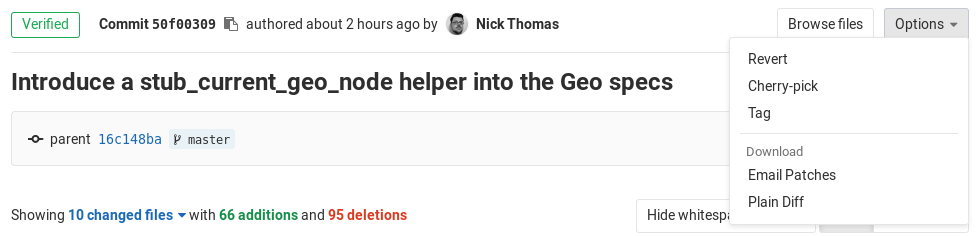Reverting changes
You can use Git's powerful feature to revert any commit by clicking the Revert button in merge requests and commit details.
Reverting a merge request
NOTE: Note: The Revert button will only be available for merge requests created since GitLab 8.5. However, you can still revert a merge request by reverting the merge commit from the list of Commits page.
NOTE: Note: The Revert button will only be shown for projects that use the merge method "Merge Commit", which can be set under the project's Settings > General > Merge request. Fast-forward commits can not be reverted via the MR view.
After the Merge Request has been merged, a Revert button will be available to revert the changes introduced by that merge request.
After you click that button, a modal will appear where you can choose to revert the changes directly into the selected branch or you can opt to create a new merge request with the revert changes.
After the merge request has been reverted, the Revert button will not be available anymore.
Reverting a commit
You can revert a commit from the commit details page:
Similar to reverting a merge request, you can opt to revert the changes directly into the target branch or create a new merge request to revert the changes.
After the commit has been reverted, the Revert button will not be available anymore.
Please note that when reverting merge commits, the mainline will always be the first parent. If you want to use a different mainline then you need to do that from the command line.
Here is a quick example to revert a merge commit using the second parent as the mainline:
git revert -m 2 7a39eb0