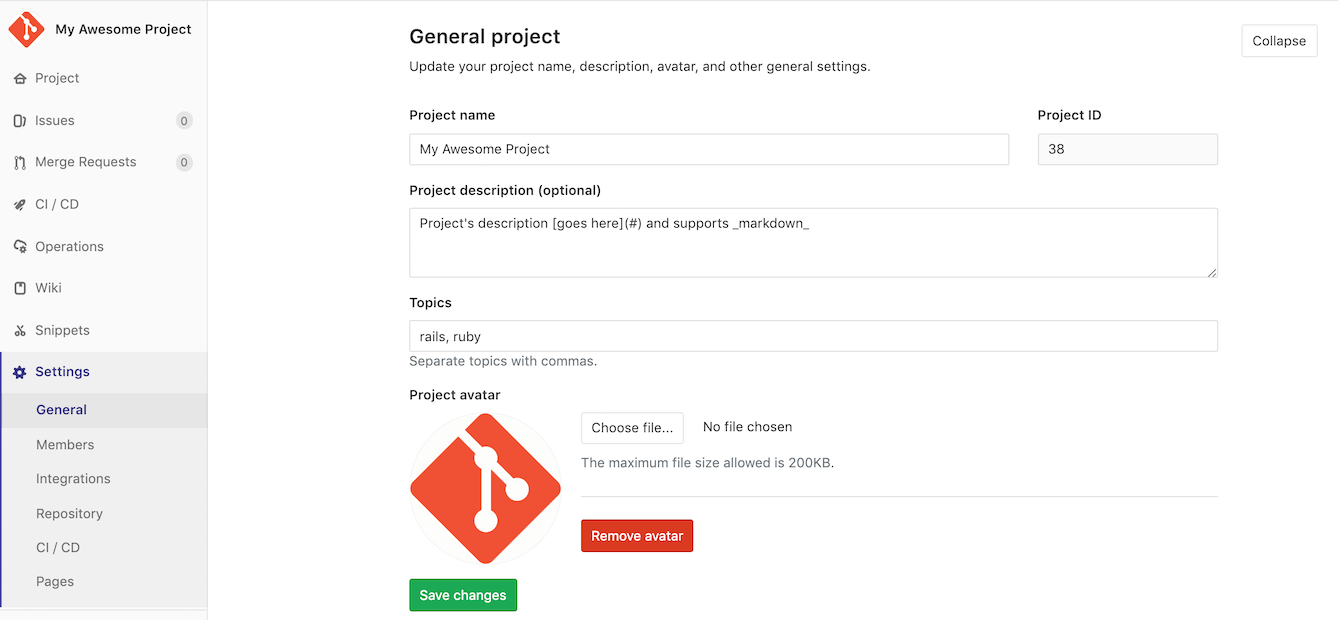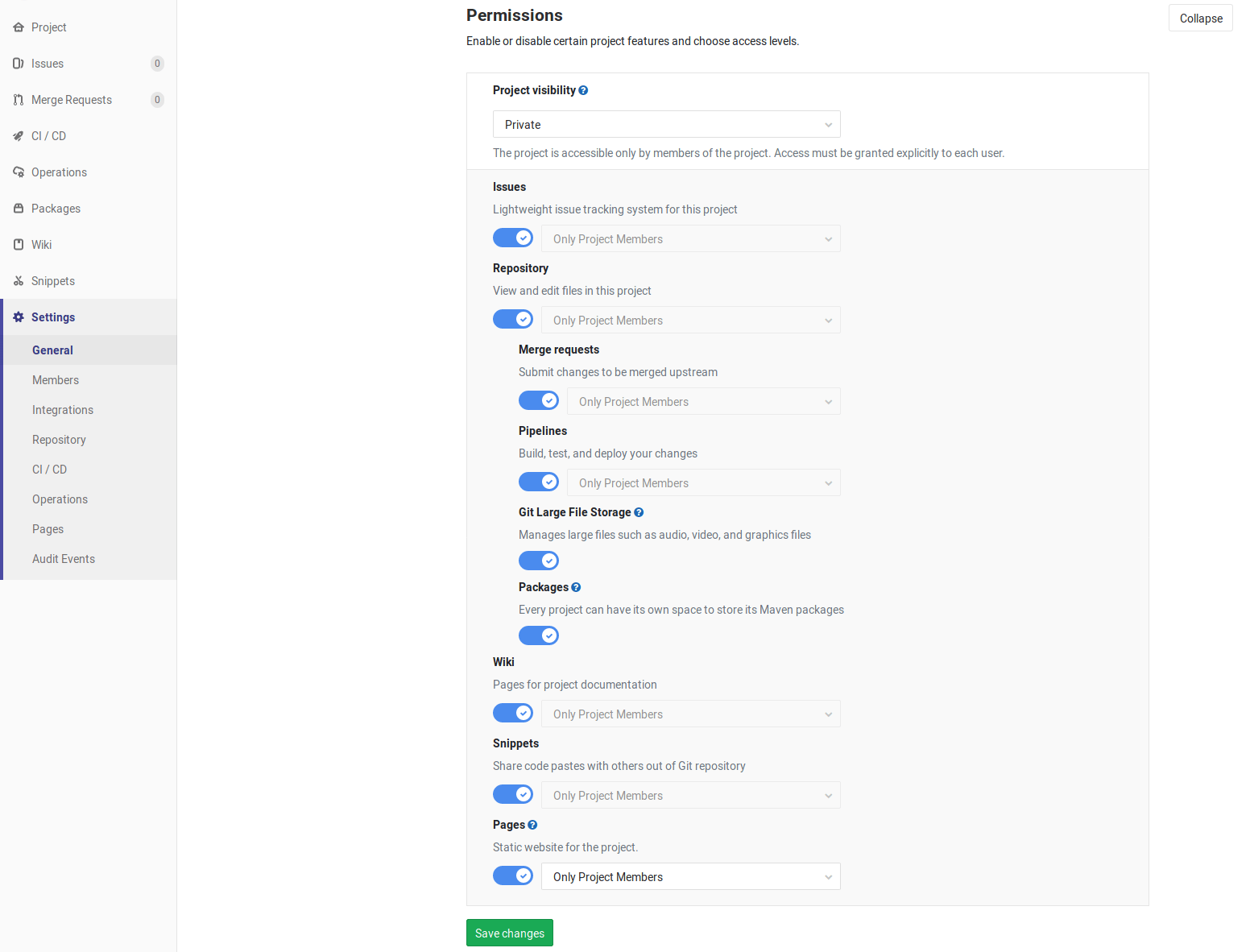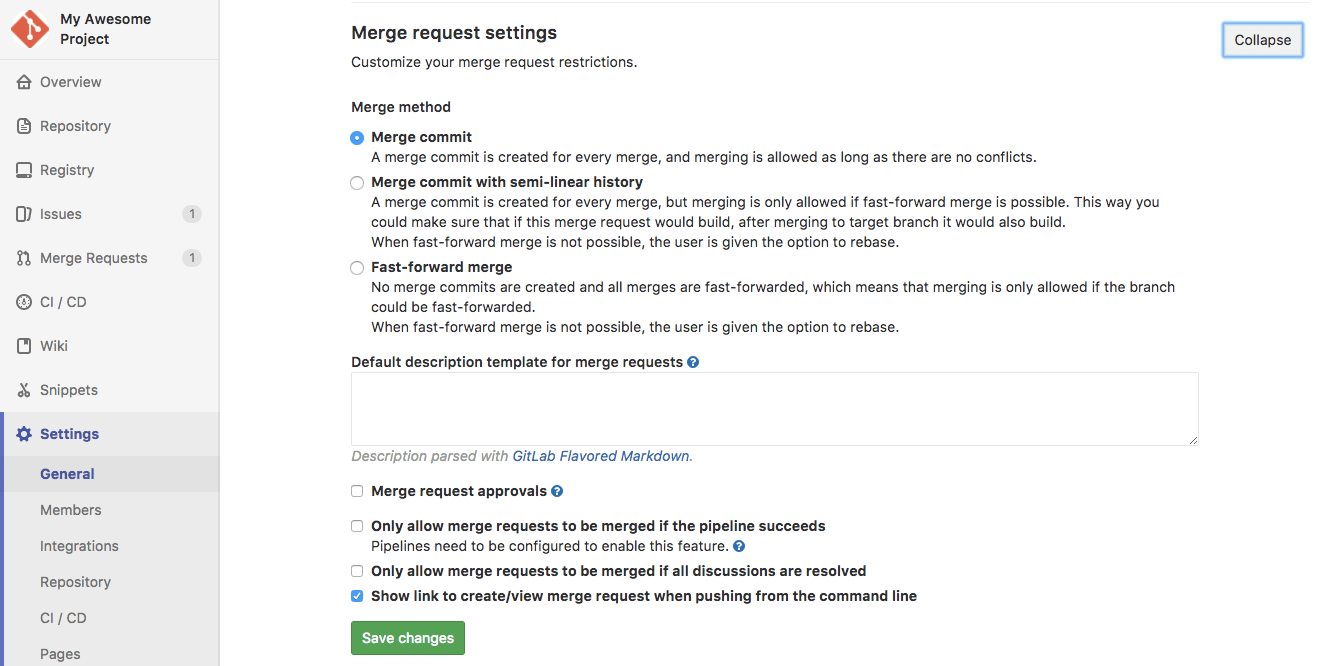Project settings
NOTE: Note: Only project Maintainers and Admin users have the permissions to access a project settings.
You can adjust your project settings by navigating to your project's homepage and clicking Settings.
General settings
Under a project's general settings, you can find everything concerning the functionality of a project.
General project settings
Adjust your project's name, description, avatar, default branch, and topics:
The project description also partially supports standard markdown. You can use emphasis, links, and line-breaks to add more context to the project description.
Sharing and permissions
Set up your project's access, visibility, and enable Container Registry for your projects:
If Issues are disabled, or you can't access Issues because you're not a project member, then Labels and Milestones links will be missing from the sidebar UI.
You can still access them with direct links if you can access Merge Requests. This is deliberate, if you can see Issues or Merge Requests, both of which use Labels and Milestones, then you shouldn't be denied access to Labels and Milestones pages.
Disabling email notifications
You can disable all email notifications related to the project by selecting the Disable email notifications checkbox. Only the project owner is allowed to change this setting.
Issue settings
Add an issue description template to your project, so that every new issue will start with a custom template.
Merge request settings
Set up your project's merge request settings:
- Set up the merge request method (merge commit, fast-forward merge).
- Merge request description templates.
- Enable merge request approvals. (STARTER)
- Enable merge only of pipeline succeeds.
- Enable merge only when all discussions are resolved.
Service Desk (PREMIUM)
Enable Service Desk for your project to offer customer support.
Export project
Learn how to export a project in GitLab.
Advanced settings
Here you can run housekeeping, archive, rename, transfer, or remove a project.
Archiving a project
NOTE: Note: Only project Owners and Admin users have the permissions to archive a project.
Archiving a project makes it read-only for all users and indicates that it is no longer actively maintained. Projects that have been archived can also be unarchived.
When a project is archived, the repository, issues, merge requests and all other features are read-only. Archived projects are also hidden in project listings.
To archive a project:
- Navigate to your project's Settings > General > Advanced settings.
- In the Archive project section, click the Archive project button.
- Confirm the action when asked to.
Renaming a repository
NOTE: Note: Only project Maintainers and Admin users have the permissions to rename a repository. Not to be confused with a project's name where it can also be changed from the general project settings.
A project's repository name defines its URL (the one you use to access the project via a browser) and its place on the file disk where GitLab is installed.
To rename a repository:
- Navigate to your project's Settings > General > Advanced settings.
- Under "Rename repository", change the "Path" to your liking.
- Hit Rename project.
Remember that this can have unintended side effects since everyone with the old URL will not be able to push or pull. Read more about what happens with the redirects when renaming repositories.
Transferring an existing project into another namespace
NOTE: Note: Only project Owners and Admin users have the permissions to transfer a project.
You can transfer an existing project into a group if:
- You have at least Maintainer permissions to that group.
- The project is in a subgroup you own.
- You are at least a Maintainer of the project under your personal namespace. Similarly, if you are an owner of a group, you can transfer any of its projects under your own user.
To transfer a project:
- Navigate to your project's Settings > General > Advanced settings.
- Under "Transfer project", choose the namespace you want to transfer the project to.
- Confirm the transfer by typing the project's path as instructed.
Once done, you will be taken to the new project's namespace. At this point, read what happens with the redirects from the old project to the new one.
NOTE: Note: GitLab administrators can use the admin interface to move any project to any namespace if needed.
Operations settings
Error Tracking
Configure Error Tracking to discover and view Sentry errors within GitLab.
Jaeger tracing (ULTIMATE)
Add the URL of a Jaeger server to allow your users to easily access the Jaeger UI from within GitLab.